How do I share my YouTube Premium Family subscription on Spliiit ?
YouTube is the essential platform for watching videos! But we do agree that the incessant advertising is a real turn-off...
But YouTube Premium comes at a price... How can you enjoy YouTube Premium and ad-free videos without blowing your budget?
There's only one solution: account sharing! With the YouTube Premium Family subscription, you can share it with up to 5 co-subscribers. This allows you to enjoy your favorite content while saving money at the same time.
👇 This article explains everything you need to know to start saving money!
The different YouTube Premium subscriptions - Choose the right one!
- YouTube with ads: Enjoy your favorite videos for free, but be prepared for lots of ad interruptions. This version is ideal for occasional use, but ads can quickly become annoying if you consume a lot of content.
- YouTube Premium: Access ad-free videos, download videos for offline playback, and let videos run in the background. Perfect for those who use YouTube a lot, but the subscription is still quite expensive for a single person.
- YouTubePremium Family: The ideal option for long-term savings and lower costs. You can add up to 5 members and each has their own independent account, with access to all the benefits of Premium!
Why share your YouTube Premium subscription on Spliiit?
By sharing your YouTube Premium Family subscription with Spliiit, you can significantly reduce your monthly fees.
It's not only a practical option, but also a huge annual saving compared to the individual subscription. You get all the benefits of YouTube Premium, without the hassle of ads, and all at a reduced price.
{{cta-proposer-mon-abo}}
{{cta-rejoindre-abonnement}}
How can I share my YouTube Premium Family subscription on Spliiit?
{{encart-rouge}}
{{encart-bleu}}
👑 The sharing method for the owner :
Once you have a co-subscriber on Spliiit, follow these steps:
1️⃣ Log in to your YouTube Premium Family account.
2️⃣ Open the menu and click on Settings.
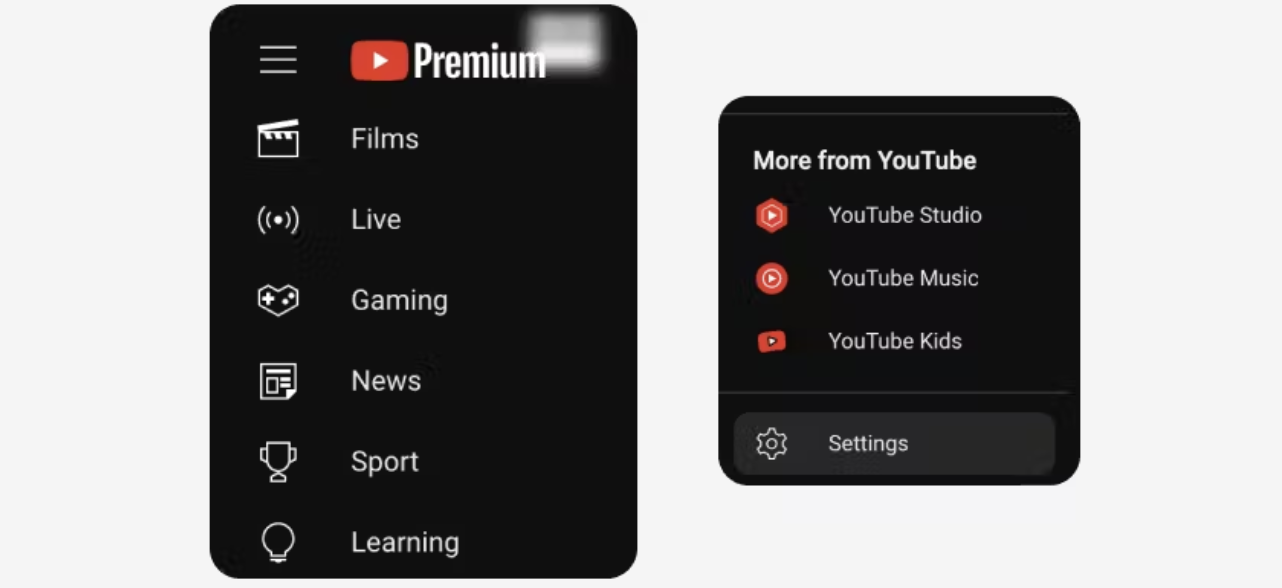
3️⃣ On the new page, click on Manage subscription. Then enter the Family Sharing Settings section.
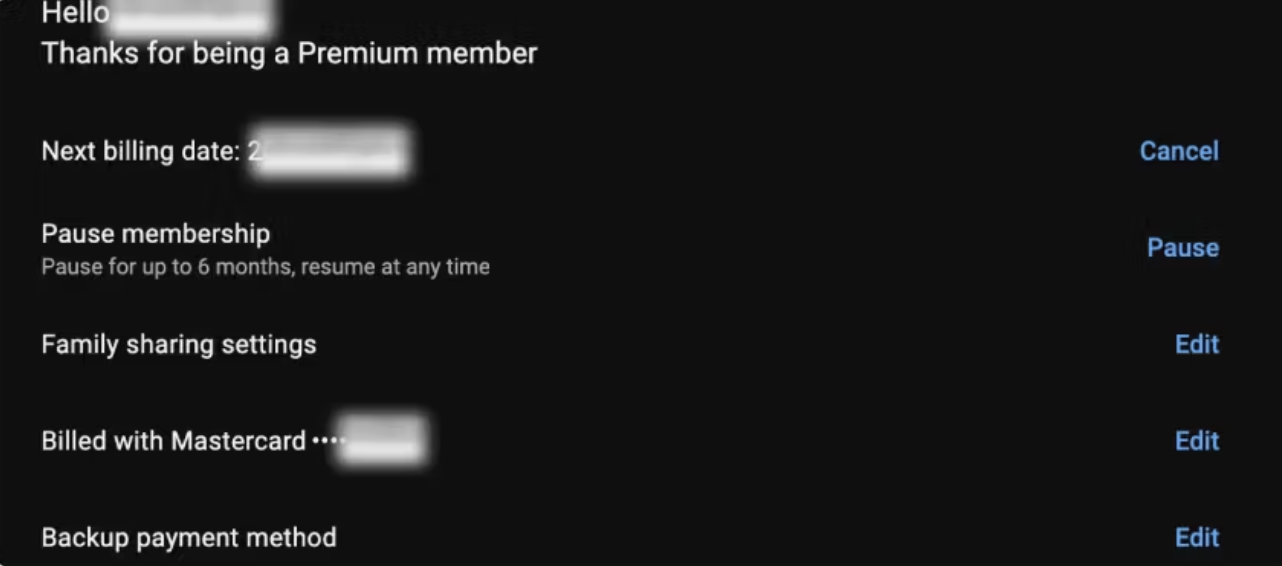
4️⃣ Add your co-subscriber to your YouTube Family by inviting him/her via this screen, using the email address he/she will have provided via Spliiit.
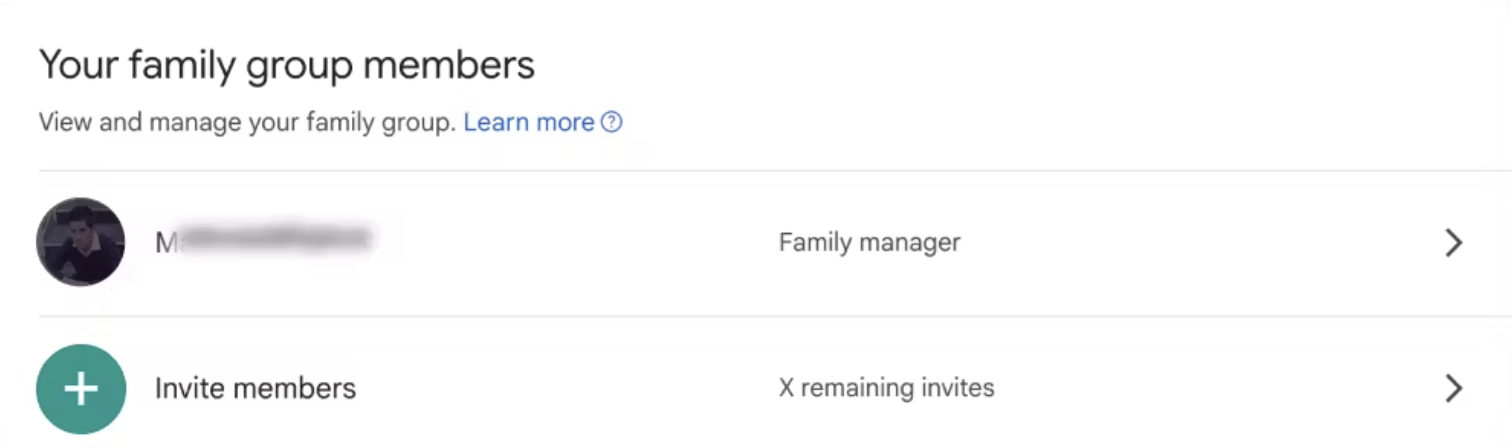
👤 The method for joining a split for the co-subscriber :
You have just joined a YouTube Premium Family share on Spliiit, follow these steps:
1️⃣ The invited co-subscriber receives the invitation email to join the owner's subscription.
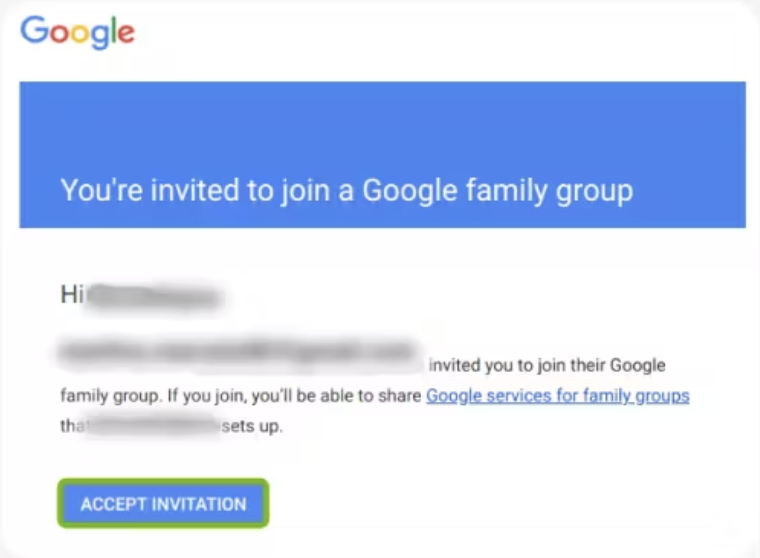
2️⃣ Accept the invitation, then confirm the account you wish to use to join the YouTube family.
🎧 That's it: the tutorial's over!) Easy, isn't it? 🍿
❗Remember: To share a YouTube Premium Family account, you must be the administrator. Before offering your subscription for sharing, make sure you have a YouTube Premium FAMILY offer.
ℹ️ Sharing this service is by invitation only. No need to share login details. YouTube Premium includes access to Youtube Music.
Frequently asked questions
How do I get access to the subscription?
Contents